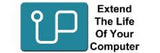Studio series
The Dell Studio series, introduced in 2008, was a line of consumer-oriented laptops and desktops positioned between Dell's Inspiron and XPS series.Designed to offer a blend of performance and style, the Studio series catered to users seeking multimedia capabilities and customizable aesthetics.
The Dell Studio series supports varying maximum RAM and storage capacities depending on the model. Most laptops, such as the Studio 15 and Studio XPS 16, officially support up to 8GB of DDR3 RAM, with some models capable of handling 16GB with BIOS updates and compatible hardware. Storage typically includes a 2.5" SATA drive bay supporting up to 1TB or more with modern SSDs. The smaller Studio XPS 13 offers similar specs with 8GB RAM and up to 1TB of SATA storage. For desktops, the Studio Hybrid supports up to 4GB of DDR2 RAM and 500GB of storage officially, while the Studio One 19 can handle up to 8GB of DDR2/DDR3 RAM and up to 1TB of SATA storage, including SSDs.
To upgrade the RAM on a Dell Studio desktop, turn off the computer, unplug all cables, and place it on a flat surface. Open the case—this may involve sliding off the cover or removing a back panel depending on the model. Ground yourself to avoid static damage, then locate the RAM slots on the motherboard. If needed, remove the old RAM by releasing the side clips. Insert the new RAM by aligning it with the slot and pressing down until it clicks into place. Afterward, close the case, reconnect all cables, and turn the computer back on. Press F2 during startup to check the RAM in BIOS, or confirm it in Windows using Task Manager.
To upgrade the RAM on a Dell Studio laptop, turn off the laptop and unplug all devices. Remove the battery if it’s removable. Find the RAM compartment on the bottom, remove the screws, and take off the cover. Ground yourself by touching metal or using an anti-static wrist strap. If replacing old RAM, release the clips and remove the stick. To install new RAM, align the notch with the slot, insert it at an angle, and press down until it clicks. Reassemble the laptop, reinsert the battery, and power it on. Press F2 to check the RAM in BIOS, or verify in Windows under Task Manager’s Performance tab.
To upgrade the storage on a Dell Studio laptop, turn off the laptop and unplug all cables. Remove the battery if it’s removable. Open the storage compartment by removing the screws and panel. If replacing the old drive, disconnect and remove it. Insert the new hard drive or SSD, secure it, and reassemble the laptop. Reinsert the battery, power on the laptop, and install the operating system from a bootable USB if necessary. Finally, check if the new storage is detected in Windows Disk Management or BIOS. To upgrade the storage on a Dell Studio desktop, turn off the desktop and disconnect all cables. Open the case by removing the side panel. Locate the storage bay, which should have a 2.5" or 3.5" slot depending on the drive. If replacing the old drive, unscrew it from the mounting brackets and disconnect the cables. Insert the new drive into the bay, connect the power and data cables, and screw it into place. Reassemble the case by securing the side panel, reconnect all cables, and power on the desktop. If replacing the drive, install the operating system from a USB drive or recovery disk. Finally, check if the new storage is recognized in Windows Disk Management or BIOS.