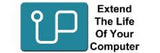Predator notebook
The Acer Predator notebook lineup includes high-performance gaming laptops designed for hardcore gaming, content creation, and multitasking.These notebooks feature top-tier processors, powerful GPUs, high refresh rate displays, and advanced cooling solutions.
The Predator Helios Series supports a maximum of 64GB DDR5 RAM for models like the Helios 18 and Helios 16, while earlier Helios models support up to 32GB DDR4 RAM. In terms of storage, it can accommodate 1TB or 2TB NVMe SSDs (M.2 PCIe Gen4), and some models come with dual storage configurations, allowing for additional storage with a 2.5-inch SATA SSD or HDD. Similarly, the Predator Triton Series also supports up to 64GB DDR5 RAM in models like the Triton 17X and Triton 16, with earlier Triton models supporting up to 32GB DDR4 RAM. For storage, the Triton Series can handle 1TB or 2TB NVMe SSDs (M.2 PCIe Gen4), and some models offer dual storage options, which allow users to add a secondary M.2 SSD or 2.5-inch SATA SSD/HDD for expanded capacity.
To upgrade the RAM, first, locate the two RAM slots in your device, with one possibly already occupied. Release the clips on either side of the existing RAM stick, then remove it by pulling it out at a 30-degree angle. To install the new RAM, insert it into the slot at a 30-degree angle and gently press it down until it clicks into place, with the side clips locking it in securely. If you're adding more RAM, ensure that you install the new sticks in matching slots for optimal dual-channel performance. A helpful tip is to always use the same RAM brand, size, and speed to avoid compatibility issues.
To add storage, begin by locating the appropriate slot or bay based on the type of drive you're installing. For an M.2 NVMe SSD, find the M.2 slot near the CPU, remove any securing screw, and insert the SSD at a 30-degree angle. Press it down until it's secure, and screw it in place if needed. For a 2.5" SATA SSD, locate the 2.5-inch drive bay, mount the SATA SSD or HDD using screws or a tool-free bracket, and connect the SATA data and power cables. If you're replacing an old drive, simply unscrew and remove the existing drive, then install the new one following the appropriate steps for the type of drive.