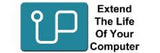M.2 Upgrade guide

This guide is a simple outline on how to upgrade your M.2 SSD.
This guide applies to a M.2 SATA SSD or a M.2 NVMe PCIe SSD.
You will need

SDD: make sure you have chosen a compatible SSD.
Clone case: if your computer does not have two M.2 slots you will need an external enclosure to clone your old drive onto the new one.
Tools: obvious but important to make sure you have everything you need.
Your computer manual or service manual (search online) will have instructions on how to replace your M.2 NVME.
Cloning software?

We recommend Acronis or Macrium to clone your SSD. It depends on your new SSD.
Acronis have a free version that can be used on any Crucial M.2
You can download it from
For Samsung or other branded M.2 SSDs we recommend Macrium Reflect, the free version.
Why not Samsung’s Migration software? Samsung’s software is not compatible with any external cloning case. If you are cloning internally, and not using a clone case, then Samsung’s software can be used.
M.2 into Clone case

First step is to put the new M.2 drive into the external enclosure and plug into your computer via the USB-A or USB-C port.
Clone to new M.2

If you are using Acronis or Macrium, run the software (we have guides for both software) and clone your old M.2.
You do not need to format the drive first, the software will format the drive as part of the cloning.
Install new M.2

When the cloning has finished. Power off the computer, unplug the power and install the new SSD by replacing the old M.2.
Use your computer’s manual or service manual for the correct procedure.
Hold your M.2 SSD by the edges, do not touch the gold pins. Align the notch with the ridge in the M.2 slot and insert at a 30 degree angle.
If you are adding a second M.2, set the new M.2 as the primary drive.
Turn on your computer

Once the new SSD is installed, you can turn on the computer and have some fun!
Troubleshooting

Upgradeable tries to be accessible, we have numerous ways to be contacted, we provide support to all our customers.
Technical Support please call:
New Zealand: 09 974 4720
Leave a message in our helpdesk here:
Live Chat online
Common Problems:
If Acronis fails to clone we recommend using Macrium not troubleshooting why Acronis failed.
After clone sound does not work?
In Windows 8 it appears some drivers do not clone over to the new drive. If your sound does not work you will have to reinstall your drivers. Alternatively re-clone using Macrium.