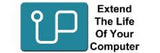Why you need an SSD?
If your computer has an older style hard drive, then it is running slow guaranteed. It takes a while for the hard drive to find the data on the platters, read it and send it to the computer for processing. An SSD is like a huge RAM drive, your data is digitised, the computer can find it instantly. This is why it speeds up your computer 10X.
If you have an SSD and it has slowed down, you could be running out of space. The way a computer optimises itself is it reserves some of your drive for cache. If it can't cache it slows down, basically like down shifting gears in a car. You are probably driving around in second gear! You need more storage space so the computer can optimise itself!
Either way, you need a new SSD!
Let us show you how to do your own upgrade! It is easy. Find a compatible SSD, Clone your drive and install. You can copy everythign from your old drive onto the new one without reinstalling software! It sounds are, it is actually the easist part of the upgrade process.
Lets go through the process...
What type of SSD?
The easist option is to use our search bar at the top of this page, and type in your model and click your computer. It wil show all compatible parts for your computer.
Alternativley you can run Task Manager, go to the Performance tab, then click on Disk 0 C:
In the top right hand corner you should see the part number of your drive.

This is a snapshot of my Task Manager, you can see the part number is CT500MX500SSD1.
If you Google this part number, it will tell you I have a Crucial SATA SSD drive.
With this information, you can match your drive to a new SSD that is compatible.
You will have one of these types of drives:
2.5 inch SATA HDD
3.5 inch SATA HDD
2.5 inch SATA SSD
mSATA SSD
M.2 2280 SATA SSD
M.2 2280 NVME SSD
M.2 2242 NVMe SSD
M.2 2230 NVMe SSD
Our menu has SSD category, you can find replacements drives for all these types.
What size SSD?
Ok, please forgive me for the obvious answer, you need an SSD that will fit all all data. You can not put the contents of a big bucket into a small bucket.
Most people buy the same size SSD as their hard drive.
If you are upgrading the size of your SSD, then maybe doubling or tripling the size. SSDs have come down a lot in price, the difference between a 500GB SSD and a 1Tb is not much.
Our general rule is the SSD should have 20% free space after the clone. That is assuming you add no new data.
Get as big a SSD as the budget can afford.
Do you clone or start again?
Cloning is the best, you do not have to reinstall any software, however Apple and Microsoft make it easy to reinstall.
Cloning a hard drive we recommend using Acronis. It comes free with a Crucial drive, it is very easy to use.
Cloning an M.2 drive we recommend Macrium X, it is 30 day trial software, but is is very powerful and has a few more options. There is no requirement to purchase Macrium. You will be using it once, no need to buy.
We have a Macrium interactive guide here that steps you through the process.
To reinstall Windows and start again with a fresh install you can use a free piece of Microsoft software called Microsoft Media Creation Tool. Search for that name, it is an .exe that allows Microsoft users to create a USB installer. Create an installer, install the new SSD, plug in the installer and it should be the only thing it can boot from, follow the online prompts. If you dont know your license key, just skip past that section and you can update it later. Many new computers have the license key in the BIOS and it will automatically recognise the key.
Apple allows reinstallation of their macOS, we have instructions on how to make an installer or how to download and install a new OS.
We do not have a guide yet but we have been using Opencore Legacy Patcher to run the latest macOS on older machines.
Installing the new SSD
Once the clone is finished, you need to install the SSD.
You can give it to a trusted Tech person to install or Youtube how to install an SSD in [insert model name]
There are thousands of videos that will give you excellent guidence.
Here are a few options:
Many notebooks have an access panel underneath the computer. If it does not, then you will need to remove screws on the bottom, and use a guitar pick to split the computer apart. Watch a video on it, it is fairly straight forward.
If you are uncomfortable in doing this work, a computer technician can be hired. Cloning is the hard long part of this process, if you ask a tech person just to install, it is the easist thing they will do all day!
If you have a desktop computer, then removong a side panel, getting access to the drive. You may need an adapter bracket to complete the install. Many desktops used 3.5 inch drives, all SSDs in SATA are 2.5 inch. So the mounting holes will not line up! We have a solution it is a small bracket that converts the SSD and allows a simple installation.
M.2 SSD will have a small screw fixing the SSD to the motherboard. If you bought the right size, it is just a simple plug in and play.
With all these processes, you reuse mounting screws and brackets to make sure it is a compatible upgrade.
Is that it?
It is that simple. Plug in the new SSD and it should boot up straight away.
If you get a blue screen or a repair message, the clone did not work. There are no work arounds, you have to clone again. Most common problem is the partitions are in the wrong order or it did not copy them all. Changing the clone software is a quick fix.
If you used Acronis, then download and use Macrium. You can also download Teamviewer and call our office and we can do the clone for you.
Acronis troubleshooting tips
If the Acronis fails or the clone does not boot here are a list of solutions:
1. Check there are no USB or micro card attached. You can have mouse and keyboard and the SSD attached to the computer via USB but no other peripherals.
2. Disable any anti virus software and or anti malware software. Windows Defender is not a problem.
3. Check if the drive is encrypted (do you have a password before windows boot up? Is Bitlocker turned on?
4. Acronis recommends creating a bootable USB to do the clone. The idea is it takes Windows out of the clone. We have had customers successfully clone this way.
5. We recommend changing cloning software than spending too much time troubleshooting Acronis. If Acronis is not cloning we recommend using Macrium Reflect Home. It is a 30 day free trial. If you are a business customer, you will appreciate the extra features in the Macrium Workstation. Macrium is a bit harder to use, if you get stuck with all the options, please call our office. Macrium will show all the hidden partitions. All the partitions are essential for Windows to work.
If you are having trouble with Macrium, download and install Teamviewer. With this software installed, call our office and one of our support people can share your screen and do the cloning via remote access.
Confused or need advice?
We are changing the bad reputation of online shops one phone call at a time!
We are local like you, please call we answer the phone.
If you want some advice or need help cloning or upgrading, we are here, please call
Office: 02 9391 5200
Toll free 1800 289 726