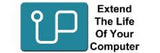Dell
Looking for RAM Memory and SSD upgrades for your Dell computer?Utilise the dropdown boxes to find the correct (RAM) Memory and SSD upgrades for your Alienware, Inspiron_(Desktop), Inspiron_(Notebook), Latitude, Optiplex, PowerEdge, Precision, Studio_series, Vostro_(Desktop), Vostro_(Notebook), XPS_All-In-One_(AIO). XPS_desktop and XPS_notebook.
You can call, chat or email our upgrade team at anytime, we love helping people choose the right upgrade to extend the life of their computer.
Money back guarantee for 100% compatibility. No questions asked refund policy. Lifetime warranty on RAM Memory, five years on SSDs. Local technical staff available to assist you at any time.
There are multiple ways to identify the model of your Dell laptop/desktop:
1. Physically look on the computer for the model name and number:
Notebook
The model number is located on the bottom of the notebook on a label above the serial number:

Desktop
The model number is located on a white label on the back of the desktop, while a second label can normally been found on the top or side of the desktop:

Servers and Storage systems
Server and storage systems include the models; PowerEdge Server, PowerVault and DellEMC Storage. The model number can be found on the back of the server:

2. Go to the control panel in windows and click on "System" which brings up some information on your computer which can include the model among other useful information.
3. Search for "msinfo32" and run it. This will give you information about your computer (Similar to System in control panel).
5. Look in the BIOS. the model number will be located in the BIOS setup pages, which can be accessed by pressing the F2 key when powering on the system. In the BIOS, it will be under the Information tab as Product Name, or use the arrow keys to navigate to Product Information, and press Enter.
With all Dell memory we ship, we include an instruction booklet which outlines how the memory is installed.
If it is a desktop you have to open up the case and look for the memory slots, once you have found them gently push the locks open on either side so you can insert the new memory in (This is also how you get old memory out). When installing the memory make sure you push the memory in firmly until the locks close on the module locking it in place.
If it is an older laptop look on the bottom of the laptop for any a door that is fixed in place with screws. Unscrew the screws and lift the door up. This should reveal the memory that is currently installed in the computer. Pull the metal bars either side of the module back a bit and pop the old modules out. Once the old module is out you can slot the new module in and push it down so it locks in place (should look exactly the same as the old one did).
If it is a newer laptop, the bottom will need to be removed. This is usually done by unscrewing all the screws holding the base to the chassis, then utilising a spudger or guitar pick like unit to run along the edge in which the base will then come away from the rest of the laptop; revealing where the RAM is located on the motherboard.
If you can not find a door on the bottom of the laptop you can have a look at the manual that came with the laptop which often tells you where the memory slots are.
There are multiple ways you can identify how many memory slots your Dell Computer has:
1. Physically looking.
2. The instruction manual that came with the computer should also tell you.
3. Look up your model on our website, we have ram slot info in the specifications
Welcome to the Upgradeable Dell model page. You can quickly search our database and find your model and what upgrades you can buy to improve its performance.
Start by clicking on the "find your model series" box. A drop down list of models should appear.
Choose what series your computer belongs to, such as Inspiron (Notebook). Step 2 is clicking in the next box "Select a Model" and all the models in that series will appear. Scroll to choose your model.
When you find your model, selecting it will make all the upgrade options appear.
If you have any problems, please contact us via our online contact form or call our office. We appreciate all feedback, it helps improve our service.
Then you should consider replacing your existing HDD with an SSD(solid state drive)
Upgrading the memory in your computer is usually the first step to increasing it's performance. Additional memory allows you to run more applications simultaneously without the computer slowing down. It also allows you to multi-task to a much greater degree as your applications, email, web browsing, etc. all have more RAM to use to run efficiently.
However additional RAM does not solve all the issues of a "slow" computer. If you find that it takes Windows a long time to load or your spreadsheets are taking minutes before they are ready to use, then you should consider swapping out your old spinning HDD for an SSD.
SSDs will run up to 15 times faster then a HDD and will have Windows loading and ready to use within seconds instead of minutes. All complex programs, high res video, complex audio and other large applications will load, ready to use, within seconds instead of taking several minutes before being ready to utilise.
In a working environment, waiting minutes each time a new program loads or for your computer to be ready to use is a time consuming and costly exercise. Added up, wait times increase to hours lost when totaled over the course of just a week.
Yes. All Upgradeable memory that is advertised for Dell is model specific. The reason we sell the Micron/Crucial and Samsung memory is that we know it is not only compatible with the device you specified, but also that we know it will work with your existing memory.
Many suppliers will suggest that a type of no-name, generic brand RAM will be compatible with your device, however we have discovered with nearly 20 years of experience that it is best to purchase a brand that the manufacturer themselves will utilise.
Most manufacturers like Dell will only use 3 brands of memory, Samung, Micron/Crucial and Hynix. Those three suppliers manufacture over 90% of the world's RAM and the memory supplied is the most reliable available, hence the reason why we supply it.
If your Dell laptop came with a Samsung module, then installing a Micron/Crucial module alongside will never experience any compatible issues as the 3 main manufacturers all adhere to the same strict guidelines to produce excellent quality RAM that can be utilised together.