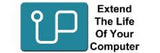17 Series notebook
The HP 17 Series notebook is designed to meet the needs of users seeking a dependable and user-friendly laptop for daily use.It features a spacious 17.3-inch display, providing ample screen real estate for multitasking, watching videos, browsing the web, and working on documents with greater comfort.
The notebook also includes essential features like a full-size keyboard with a numeric keypad, generous storage options, and multiple connectivity ports, ensuring convenience and versatility
The HP 17 Series notebook supports varying maximum RAM and storage capacities depending on the specific model and configuration. Most of the models will have a maximum RAM capacity of 16Gb.
In terms of storage, these notebooks provide various configurations. HP 17 Series notebook offers options ranging from 128 GB to 1 TB PCIe NVMe M.2 SSDs, with some models supporting dual storage setups combining SSDs and HDDs
Upgrading the RAM on an HP 17 Series Notebook is a simple process, but it requires care. Start by turning off the laptop and unplugging it. If the battery is removable, take it out.
Then, unscrew and remove the back panel to reach the inside of the laptop—some models may have a small panel just for the RAM, while others need the whole back cover removed.
Find the RAM slots, usually near the center. Push the metal clips on the sides to release the old RAM, then slide the new RAM in at an angle and press it down until it clicks.
Finally, put the back panel on, screw it in place, and turn on the laptop to check if the new RAM is working. It's best to check HP’s support site for instructions specific to your model, as the design may vary.
To upgrade the storage on an HP 17 Series Notebook, first turn off the laptop, unplug it, and remove the battery if it can be taken out.
Then, unscrew and remove the back panel—some models may need the whole back cover removed. Inside, find the hard drive bay or M.2 slot, depending on whether you're replacing a hard drive (HDD) or solid-state drive (SSD).
Carefully take out the old drive if needed, and install the new one, securing it with screws if required. If you're adding a second drive, make sure your laptop supports it.
After installing the new drive, put the back cover on, screw it in place, and turn on the laptop. You might need to format the new drive or install Windows if it’s the main drive.
Check your model’s manual or HP’s website for exact steps, as they may vary.