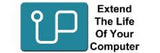OptiPlex
The Dell OptiPlex series is a line of desktop computers built for business use, offering reliable and durable systems for office tasks.Available in Mini Tower, Small Form Factor (SFF), and Micro versions, they feature Intel Core processors, graphics options, and SSD or HDD storage.
With security features like TPM, smart card readers, and Intel vPro for remote management, OptiPlex desktops are customizable and come with flexible warranty options, making them suitable for businesses of all sizes.
The Dell OptiPlex series offers a range of configurations to suit different needs. The 3000 Series (entry-level models) supports up to 32GB DDR4 RAM and offers storage options of 1TB SSD or 1TB HDD. The 5000 Series (mid-range models) increases the RAM capacity to 64GB DDR4 and offers the same storage options of 1TB SSD or 1TB HDD. The 7000 Series (premium models) also supports up to 64GB DDR4 RAM, but offers larger storage options, with 1TB SSD or 2TB HDD available in hybrid configurations.
Inside the case, locate the RAM slots on the motherboard. These long, rectangular slots are usually positioned near the processor. If you're upgrading, check if there are any empty slots. If not, you may need to remove the existing RAM to make space. To remove old RAM, gently push the clips on either side of the RAM stick to release it. The RAM should pop up slightly, allowing you to pull it out at an angle. For installing the new RAM, align the notch on the new stick with the slot on the motherboard. Insert the RAM at a 30-45 degree angle, then press down firmly until the clips on either side snap into place.
Inside the case, locate the drive bays where your storage device (HDD/SSD) is installed. These bays may be 2.5" or 3.5", depending on the form factor of your Dell OptiPlex. If you're replacing an existing storage drive, start by removing it. For a 2.5” SATA drive, unscrew any mounting screws holding the drive in place and gently pull it out of the bay. For an M.2 SSD, unscrew the mounting screw securing the drive and gently slide it out of the slot. To install the new storage drive, slide a 2.5” SATA SSD or HDD into the same slot or mounting bracket and secure it with screws. For an M.2 SSD, align the SSD with the slot at a 30-45° angle, insert it firmly into place, and secure it with the mounting screw.
Sort + Filter
Available in Mini Tower, Small Form Factor (SFF), and Micro versions, they feature Intel Core processors, graphics options, and SSD or HDD storage.
With security features like TPM, smart card readers, and Intel vPro for remote management, OptiPlex desktops are customizable and come with flexible warranty options, making them suitable for businesses of all sizes.