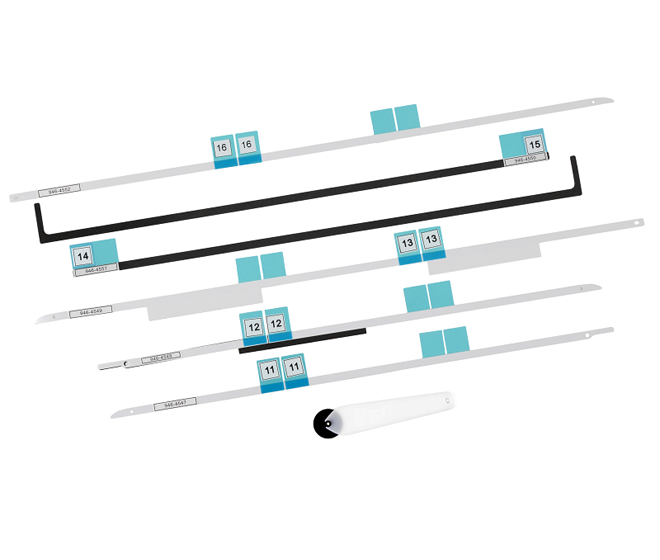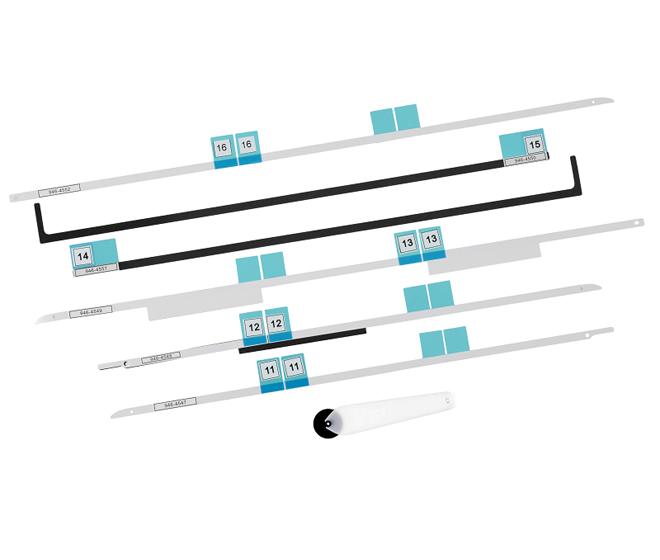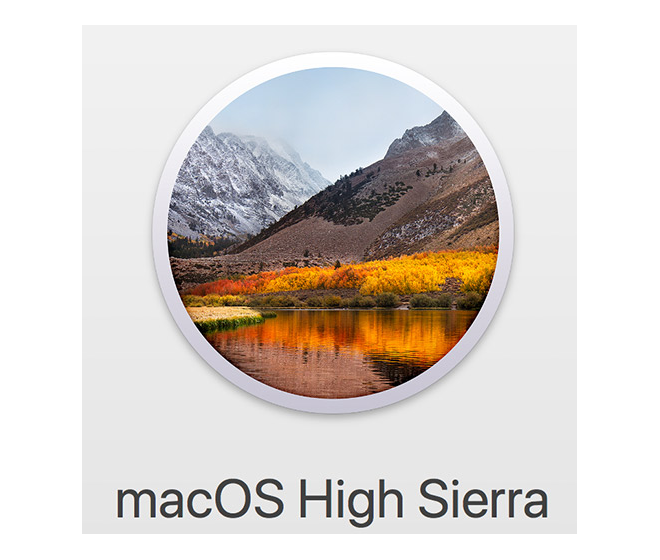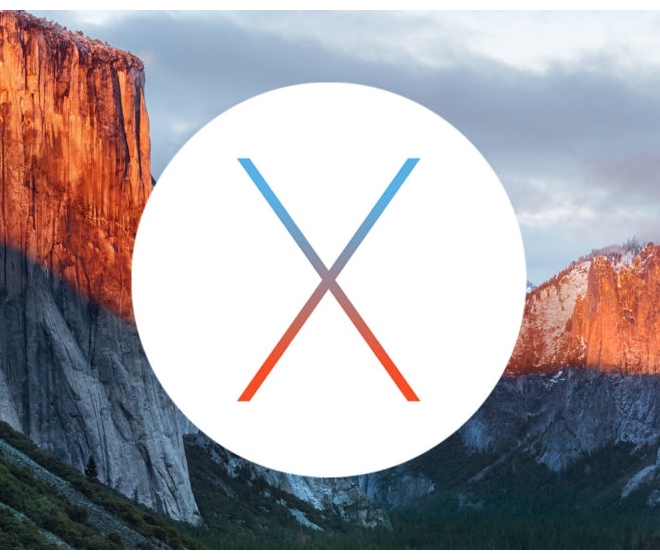How To Upgrade Your iMac with an SSD (2023 updated)
The definitive guide
The iMac is an iconic piece of hardware that everyone loves to use. What to do when it slows down with age? You want to extend it's life, but how?
Increasing the ram gets you part of the way, but for a new iMac for the cost of an upgrade you need an iMac SSD upgrade. Replacing the hard drive on any iMac means removing the screen. This is not for the faint hearted, but with the right instructions, it can be done. Upgradeable also provides a installation service where we do all the work.
We created this guide to help you make sense of the right way to prepare and get a new SSD in your imac.
Keep scrolling, everything you need is contained here, provided free, no catches. If you think that is worth a like or a share, that would be awesome...buying one of our SSDs would be even better :-)
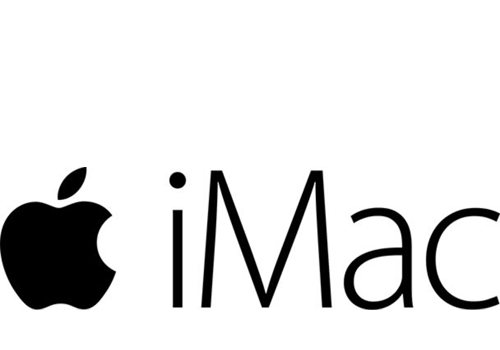
Introduction
After you have upgraded the RAM the only other speed bottleneck is the mechanical hard drive. Upgrade to an SSD and you can make your Mac run like new. Applications will open quicker, starting up is snappy, and the overall result is extending the life of your Mac.
Replacing your mechanical hard drive with an SSD, and you will experience an incredible increase in speed. That is what this guide is all about. A RAM upgrade is easy, a iMac SSD upgrade is a bit harder, but after reading this guide you'll be an expert with all the knowledge to make an SSD upgrade simple.
For general use, most iMacs have enough CPU power. An iMac upgraded with an SSD can run up to 10x faster! Why? A mechanical drive (standard mac storage from 2006-2020) runs at about 50mb per second. The SATA bandwidth limit is 500mb per second. An SSD will run and send data at the SATA limit, that is why the increased speed can be up to 10x faster.
Why does an SSD improve performance?
It is not the raw speed of the SSD, it is how it works. A traditional hard drive is like a record player, when you send data from the HDD to the CPU the computer has to find it, it hunts around the platters/disc looking for all the data. With an SSD, there is no waiting, this is because your data is effectively in a spreadsheet. The SSD knows where all your data is instantaneously. No waiting. No spinning beach ball.
The SSD is also made from flash chips that are almost as fast as the RAM. So when your Mac runs out of ram and pages to the SSD (uses the SSD as RAM) then it does not slow down, because an SSD is really like a big RAM drive!
Start using your Mac the way it was designed to be used...fast and no waiting. There is a reason most new Macs only come with SSDs.
This guide is just an example of how we try to over deliver our customer service. When you buy from Upgradeable, local tech support is just a phone call away. We have helped thousands of people with Apple computers upgrade their Macs. All that experience is distilled in this guide. We have tried to show exactly what you need to do in simple steps. We call this our "Four R method", because each step starts with the letter R. REPLACE, RESTART, READY and RESTORE. Choose the method that suits you best, and we'll show you how to do it, tell you the hardware you need and back you up with awesome customer technical support.
Table of Contents
Four R method: Time Machine

The easiest way to upgrade to a new SSD is to use Time Machine. All you need are tools, bracket and the SSD! You can either restore a whole back up, which includes macOS or you can migrate using the Time Machine after installing a new macOS.
Our Four R method is a proven easy way to upgrade to an SSD.
REPLACE
Check if your existing drive is 3.5 inch or 2.5 inch. If it is 3.5 inch, the new SSD needs to be screwed into a bracket.
Why do you need this bracket? The SSD is 2.5", if the old iMac drive is 3.5" the holes to fasten it to the iMac will not line up, you need a bracket. Remove old hard drive, and install SSD. We provide detailed printed instructions when you order an SSD (tell us your iMac model in customer notes at checkout). This will involve removing the front screen.
RESTART
Plug Time Machine into the USB port. If you have a wifi time capsule make sure it is turned on. Restart your Mac holding down the Command and R keys (this is Recovery Mode). The Mac will use the Time Machine to build the OS Utilities page.
READY
As the drive is shipped to you unformatted, you need to initialise the SSD to get it ready for the transfer of data. On the OS Utilities page open Disk Utility. You need to choose format type (must use APFS for Big Sur, Catalina, Mojave or High Sierra, earlier versions use Mac Extended Journaled) and a name, you can use Macintosh SSD or get creative. Click apply and this will format the SSD.
RESTORE
After formatting the drive your Time Machine back ups should be onscreen. Choose the latest, and the Mac will ask if you want to restore back up? Yes. Done. Time Machine will now start restoring onto the new SSD.
Software and tools you need
A Time Machine restore is preferred as you can check your back ups are working, and this is the reason Apple created Time Machine.
• iMac toolkit (includes long-stem Torx T8 and T10 screwdrivers)
• Heavy-Duty Suction Cups to remove the screen on 2009 to 2021 model iMacs.
• Adhesive strips and opener for 21.5in iMac (2012-2021)
• Adhesive strips and opener for 27in iMac (2012-2021)
• NewerTech AdaptaDrive Drive Bracket converts 2.5" drive to 3.5" size
• On some iMacs installing an SSD removes the smart temperature sensor and causes the fan to run constantly. There are two solutions. 1. Cable replacement with OWC Thermal Sensor Cable. 2. Connect S.M.A.R.T. data within the SSD to control the fan with SSD Fan Control
• Choose an SSD drive here
• Don't have a Time Machine backup? Read the Apple guide on Time Machine backups
Four R method: Cloning
Cloning allows you to make an exact copy of your current hard drive to the new the SSD. The benefit is software does not have to be reinstalled.
The process is largely automatic and the cloning takes 2-5 hours depending on the size of your drive.
Big Sur, Monterey, Ventura cloning issues
Apple has introduced "Signed System Volume" in these OS's. This means only a disk "sealed" by Apple can boot. The cloning software we recommend uses Apple's replication utility to make a duplicate but we are still getting reports of cloned drives that will not boot. See troubleshooting tips below.

READY
Connect the SSD to a spare USB port using a USB to SATA cloning cable (sold separately).
Check if the SSD needs a bracket for your iMac. The SSD is 2.5", some older iMac drives are 3.5" so the holes to fasten it to the iMac will not line up, you need a bracket.
RESTART
Restart your Mac
Do not allow macOS to turn it into a Time Machine drive.
RESTORE
Download and Install Carbon Copy Cloner software (30 day free trial software link is below in the green box). As the drive is shipped to you unformatted, you need to initialise the SSD to get it ready for the cloning. Clone your hard drive using Carbon Copy Cloner.
REPLACE
When cloning is complete, power off your Mac and replace the hard drive with the newly cloned SSD. We ship detailed printed instructions with your SSD order. We offer an installation service for customers who are not comfortable disassembling their iMac.
Software and tools you need
There are many reasons you may want to clone your drive to a new SSD. Even if you do have a Time Machine back up, cloning is a simple way of putting all your data on a new drive.
• iMac toolkit (includes long-stem Torx T8 and T10 screwdrivers)
• USB to SATA cable (needed to connect the new SSD to your iMac's USB)
• Heavy-Duty Suction Cups to remove the screen on 2009 to 2021 model iMacs.
• NewerTech AdaptaDrive Drive Bracket converts 2.5" drive to 3.5" size
• Adhesive strips and opener for 21.5in iMac (2012-2021)
• Adhesive strips and opener for 27in iMac (2012-2021)
• On some iMacs installing an SSD removes the smart temperature sensor and causes the fan to run constantly. There are two solutions. 1. Cable replacement with OWC Thermal Sensor Cable. 2. Connect S.M.A.R.T. data within the SSD to control the fan with SSD Fan Control
• SuperDuper! software by Shirt Pocket (free download).
• Carbon Copy Cloner by Bombich (30 day trial).
• Choose an SSD drive here
Four R method: Fresh macOS

Sometimes a Mac needs a fresh start. Apple makes it easy to reinstall macOS.
MacOS can be installed via Recovery Mode or via a macOS USB. We have previously recommended USB installers but Apple has updated and improved Recovery install. Restarting the Mac holding down Option + Command + R will give you the latest OS. More detailed info is in our How to install macOS section
READY
MacOS can be installed on an any SSD internally or externally via Recovery Mode or a USB installer. If you are installing from USB, you need to make that macOS USB before you start. Recovery Mode is installing the macOS from a Time Machine or a Mac drive recovery partition or Internet Recovery.
RESTART
Shut down your Mac.
REPLACE
Replace the hard drive (HDD) with the new SSD (in a bracket if required). This will involve removing the front screen. We offer a installation service for customers who are not comfortable disassembling their iMac.
RESTORE
If you are installing macOS from USB, then insert macOS USB, hold down option key and restart Mac. If you are using Recovery mode, plug in your Time Machine or Mac drive (you dont need them if you have internet), restart the Mac holding down the Option + Command + R keys. The Mac will create the macOS Utilities page that has options such as Disk Utility and install a new macOS. Whichever method you choose, the new SSD first has to be initialised (erased) first via Disk Utility. See How to install a macOS for detailed information
Software and tools you need
There are many options when starting fresh. You can install the current version of macOS or a later version that is more compatible with your apps and programs. You can put the latest macOS on your new SSD then use the Apple Migration tool to copy over data and programs. You do not have to connect to another Mac, you can connect to a Time Machine or external startup disk to transfer files!
• Familar with how to Internet Recovery macOS or have an macOS USB drive.
• iMac toolkit (includes long-stem Torx T8 and T10 screwdrivers)
• Heavy-Duty Suction Cups to remove the screen on 2009 to 2021 model iMacs.
• NewerTech AdaptaDrive Drive Bracket converts 2.5" drive to 3.5" size
• Adhesive strips and opener for 21.5in iMac (2012-2021)
• Adhesive strips and opener for 27in iMac (2012-2021)
• On some iMacs installing an SSD removes the smart temperature sensor and causes the fan to run constantly. There are two solutions. 1. Cable replacement with OWC Thermal Sensor Cable. 2. Connect S.M.A.R.T. data within the SSD to control the fan with SSD Fan Control
• Choose an SSD drive here
The Upgradeable Team is here to help. If you want advice or check with an expert, please call, chat or email.
Four R method: Installing a PCIe SSD

Most tapered edge iMacs from 2013-2019 had a PCIe connector on the motherboard for a proprietary NVMe SSD. The OWC Aura X2 and the Transcend Jetdrive 850 are both compatible. There is no easy way to determine if your iMac has a PCIe slot. If you have a fusion drive, there is a PCIe connector.
The advantages of a NVMe SSD is speed, they can be up to 5x faster than a 2.5 inch SATA SSD. Disadvantage is the iMac has to be disassembled, we classify this installation as extremely technical. There is an alternative to installing an internal SSD, that is using an external SSD via the Thunderbolt port.
Warning: a fusion drive must be cloned before it is removed, data can NOT be accessed once removed.
Upgradeable offers an installation service for customers that do not want to do their own installation.
READY
Connect the SSD to the Mac using the supplied cloning case.
RESTART
Restart your Mac.
Do not allow macOS to turn it into a Time Machine drive.
RESTORE
Download and Install SuperDuper! (Free) or Carbon Copy Cloner software (30 day free trial). As the drive is shipped to you initalised, all you have to do to clone your drive is to run the clone software.
REPLACE
When cloning is complete, power off your Mac and replace the SSD with the newly cloned SSD. Please read instructions or watch a video before deciding to do this installation. Upgradeable offers an installation service for customers that do not want to do their own installation.
Software and tools you need
This is a hard upgrade upgrade please do your own research before attempting this upgrade.
• Compatible SSDs are OWC Aura X2 and the Transcend 850 (blade only) or 855 (with clone case).
Warning: a fusion drive must be cloned before it is removed, data can NOT be accessed once removed.
The Upgradeable Team is here to help. If you want advice or check with an expert, please call, chat or email.
SSD Upgrade without removing the screen!

2012-2015 iMacs have Thunderbolt 2 ports that can use a Transcend Jetdrive 855 as an external SSD. Our tests show the external Jetdrive runs nearly 50% faster than a SATA Crucial SSD. A standard SATA SSD reads at 510mb/s and a Jetdrive runs at 750mb/s.
This means you can simply upgrade to an SSD by running a Jetdrive as an external drive. Everything is exactly the same, the Mac will know it has to boot from the external drive and you can turn your old drive into extra storage. No need to remove the iMac screen, get the speed increase and extend the life of your iMac.
The bonus is the external SSD is compatible as an internal SSD. You can later install the SSD as an internal drive, Upgradeable offers this as an installation service.
READY
Connect the Jetdrive to the Mac via Thunderbolt 2 port.
RESTORE
Download and install SuperDuper! (Free) or Carbon Copy Cloner software (30 day free trial). As the drive is shipped to you initalised, all you have to do to clone your internal drive is to the external SSD.
RESTART
Once the clone has finished, shut down your iMac. The restart holding down the Option key. This loads the boot manager, you should see the old hard drive and the new external Jetdrive. Select the Jetdrive and the Mac will always boot off the new SSD.
REPLACE
When you log in, go to the top left of the screen and select System Preferences. Then go to Start Up disk. Unlock and select the Jetdrive as the start up drive. The system will restart and boot off the new SSD. Now on restart it will boot off the external SSD. If everything works, erase the old drive to use as extra storage.
Software and tools you need
This is an easy upgrade, and our local tech support are available if you need help. We can troubleshoot any issues over the phone.
• The only external SSD fast enough for this upgrade is the Transcend 855. That is all you need!
The Upgradeable Team is here to help. If you want advice or check with an expert, please call, chat or email.
Choose an SSD compatible with your iMac
From 2006 to 2017 all iMac's used a standard SATA drive for the primary storage. This drive was usually a 3.5 inch size (ssd requires an Adaptadrive bracket). From late 2012 all 21.5" iMacs used a 2.5" drive and don't require a bracket. From 2017 all 27" iMacs use a 2.5" drive, so all 27" iMacs from 2009 to 2015 have a 3.5" drive and require an Adaptadrive bracket for the replacement SSD.
External Thunderbolt 2 SSD for 2012-2015 iMacs
Internal SATA SSD for 2008-2019 iMacs
Let us do all the work!
Not everyone wants to do their own installation. An iMac SSD installation We offer an installation service at our Sydney Pymble office. An Apple qualified technician does all our hardware and software work. We match Crucial's warranty, so our labour warranty is also 3 years. This means if you have to claim your Crucial warranty, we will not charge a second installation fee!.
How can I get my new SSD installed?
Below we have a full range of SSD drives with installation included. Just choose the size you want, there are no hidden extras. The price you see is the price you pay.
Instore Menu
Installation and 1TB Crucial SSD for iMac 2006-2011 all screens
Part No: UA1878
$ 444.00
< 5 in Stock
$ 343.00
< 5 in Stock
Accessories you need for a DIY installation
These are the kits or parts you need for a successful installation of your SSD. Add to your cart what you need with the SSD you have chosen. When checking out, don't forget to tell us in the customer notes which iMac you have, and we will include full printed instructions.
Choose items individually
If you only need one or two items, you can add them to your cart here.
How to install macOS
Note: Updated October 2022: Apple has changed the way you can reinstall MacOS. Via Internet Recovery you can get the latest MacOS or the current version of MacOS on the Mac.To get the latest MacOS restart holding down Option + Command + R keys. This is the one we recommend because it has an almost 100% success rate.
To get the version of MacOS on your system, restart holding down Command + R keys. This usually gives you the wrong OS and is not recommended.
Unfortunately Apple does not have a way to select the version of MacOS you want. To get a specific version, make a USN installer.
Please note Macs earlier than mid 2010-2011 can not use Internet Recovery and require a macOS USB installer.
What format to initialise the new SSD?
From High Sierra, Apple has a new drive format structure. When you upgrade to High Sierra, Apple changes your drive format structure to APFS. High Sierra will only reliably work on a drive formatted as APFS.
If you are installing High Sierra the SSD needs to be in Mac OS Extended (Journaled) for the installer to recognise the SSD. The installer will change the SSD to APFS during the install.
To install Mojave, Catalina, Big Sur, Monterey, Ventura: initialise the SSD as APFS.
To install High Sierra, Sierra, El Capitan, Yosemite and earlier: initialise the drive as Mac OS Extended (Journaled)
How to get the latest macOS on a new SSD?
To reinstall using OS Recovery you need an internet connection, either wireless or ethernet cable. To start up using OS Recovery, start up your Mac and immediately hold down one of these combinations of keys.
Command-⌘-R
Reinstall the latest macOS that was installed on your Mac.Option-⌘-R
This will upgrade to the latest OS compatible with your Mac.(recommended)
Shift-Option-⌘-R
Reinstall the macOS that came with your Mac, or the closest version that's still available.Plug the Time Machine directly into your Mac. Hold down the option key and reboot the Mac. This should make the Mac boot from the recovery partition. What should happen is the Mac will build The "macOS Utilities" page giving you the option of installing a new macOS (there are also options to restore from Time Machine and Disk Utility).
Apple does limit upgrading older Macs to the latest OS. Everymac has a good guide where you can see which OS you can install on your Mac.
Maximum Supported macOS
We do not support hacking your Mac to install the latest OS. Apple limit the OS for a reason. Generally the newer OS will run slower on older Macs.
Common problems installing a new macOS
Mac can not see the new SSD If you can not see the new SSD in disk ultities or when installing the new OS, then the Mac is using an old version of OS Utilities. Restart the Mac holding down Option + Command + R. This will get the latest OS Utilities from the Apple server.
From OS X Lion v10.7.3 or later, you can start up from your Time Machine disk. This is normally done via Recovery Mode (Command (⌘)-R). Another way to do this is to hold down the Option key as your Mac starts up. This will load boot manager and show you call the drives the Mac can boot from. The Time Machine icon will show on screen, selecting this will load the OS Utilities page. If no Time Machine icon is displayed then the best option is to allow the Mac to use Internet Recovery Mode, restart the Mac holding down Option + Command + R, and a spinning globe will show and the OS Utilities page will load shortly.
USB Installer is corrupted
The error message when installing OS X is "This copy of the install OS X El Capitan application can't be verified. It may have been corrupted or tampered with during downloading". This is a check Apple has introduced with system installation. There is a simple work around. Reset your system date to OS release date or close to OS release date and you can now install the OS.
If you are in OS Utilities, the top menu should have a drop down that has Terminal. Run terminal and then type this in:
For El Capitan install use: date 1001200015 [enter]
You can check the date is now 2015 by typing: date [enter], it should now display: October 1st 20:00 (or 8pm) 2015. The date after El Capitan's release. You can now install El Capitan without an error.
Dates for other systems are:
Yosemite: date 1017200014
Mavericks: date 1023200013
High Sierra: date 1023200017
How to use Migration Assistant
Apple includes an awesome app called Migration Assistant that we have used to help customers start over with a fresh macOS but keep all their data and applications. Apple allows a lot of different installation and migration options. We will discuss the main ones here, but if this does not answer your migration question, please contact us for more specific information about the upgrade you are planning.
What is Migration Assistant...why should I use it?
Migration Assistant allows you to transfer applications, settings and data from another Mac. macOS can see "another Mac" as your old hard drive or a Time Machine back up. A mac can boot from an external drive, for example, if you put your old hard drive into an external enclosure, you can boot from it, and run that hard drive and it would be exactly the same as your old mac...because it is!
If you just want a new macOS, start fresh with no legacy upgrade data, then you can use Migration Assistant to reinstall all your data and apps, and you will have the benefit of a new macOS with all the apps and data from your old drive.
How to use Migration Assistant
After you have installed the new macOS, the system starts and asks for generic information: country, keyboard type etc. The next part of the installation setup is Migration Assistant.
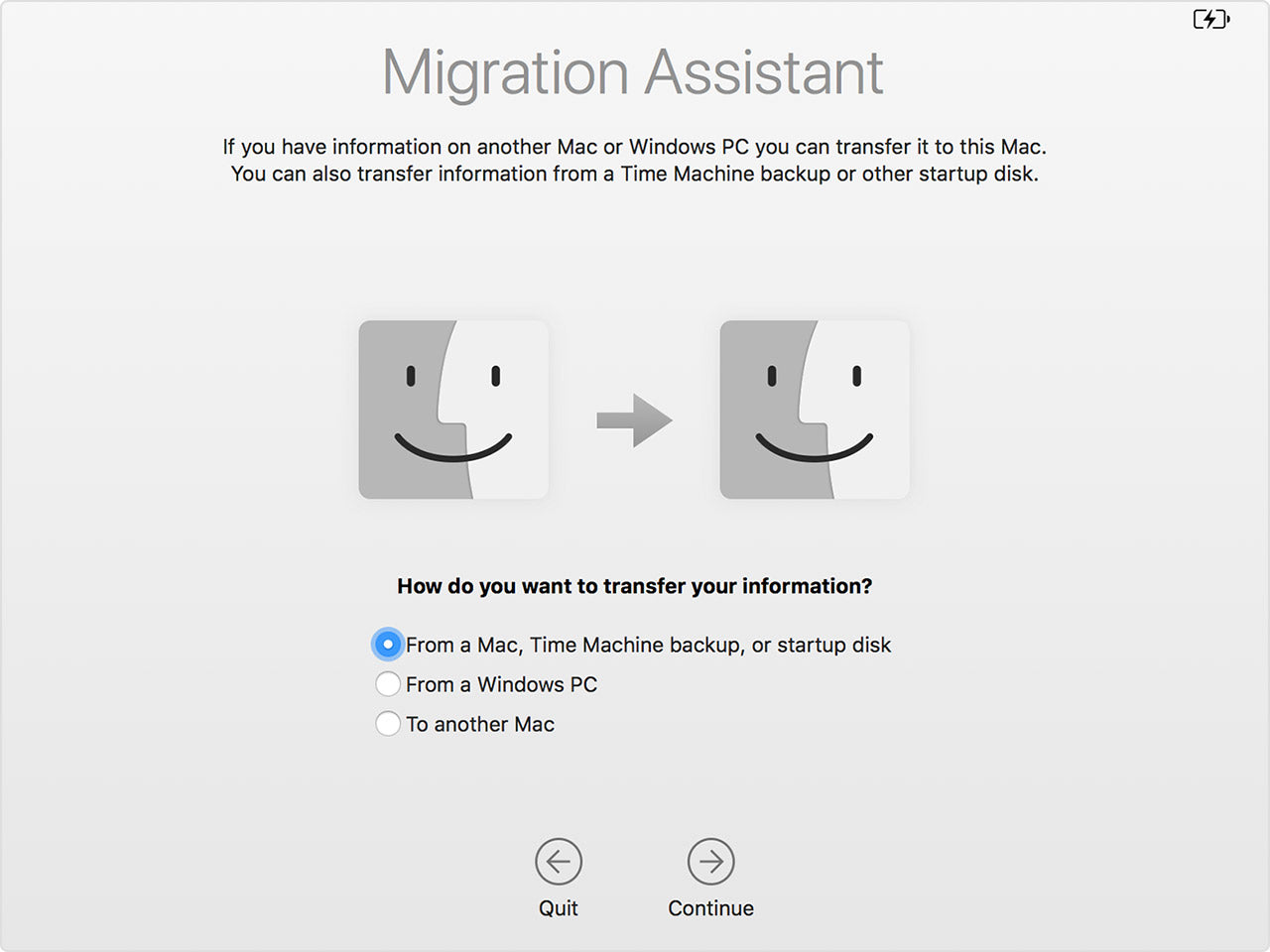
If you have installed a new SSD, you can use either your old hard drive in an external enclosure or a Time Machine back up as a source for Migration Assistant.
The example in the image below, a Time Machine disk is connected and to be used

Select the machine you want to restore from in Time Machine
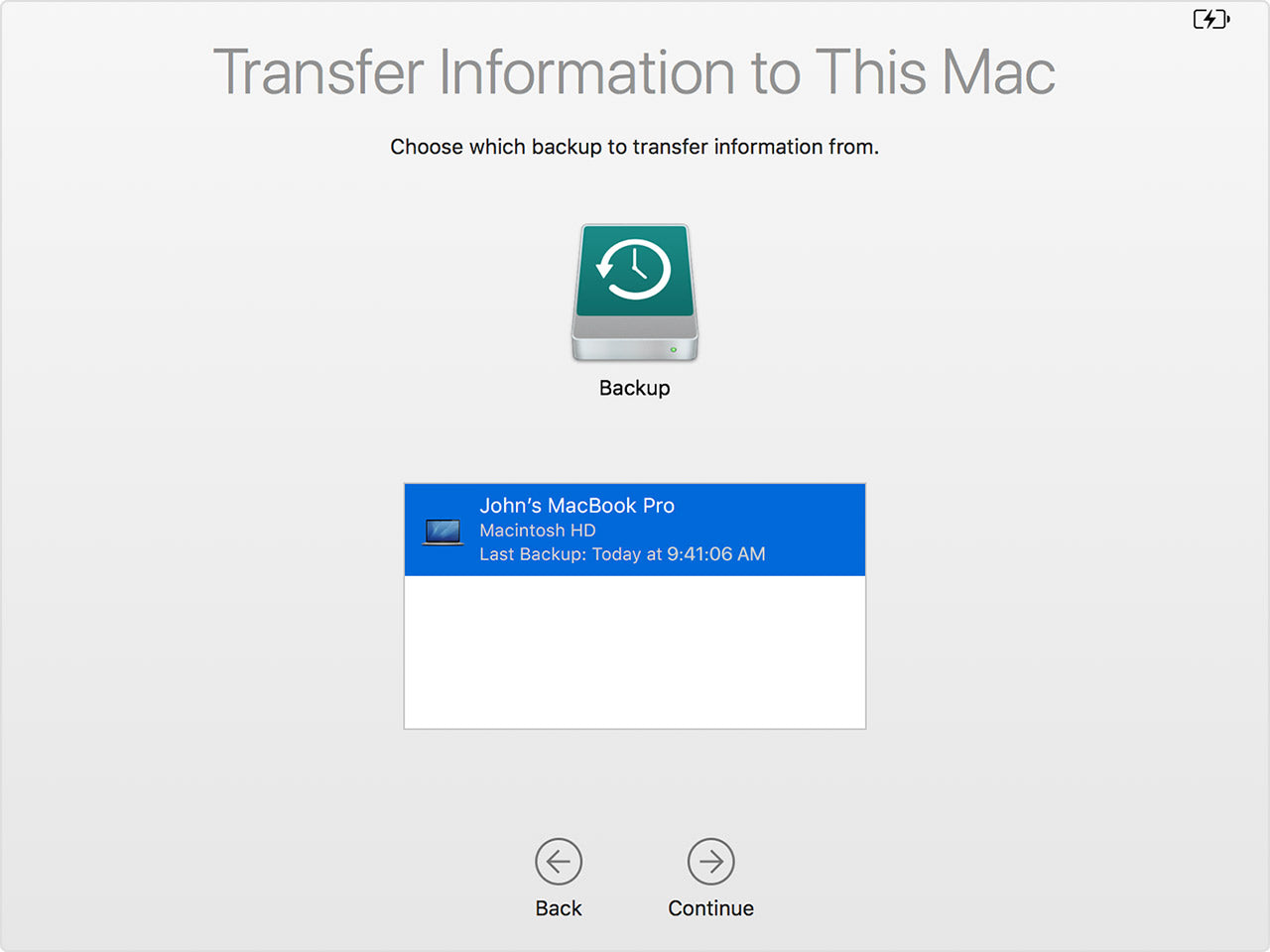
Then select the type of data you want to migrate
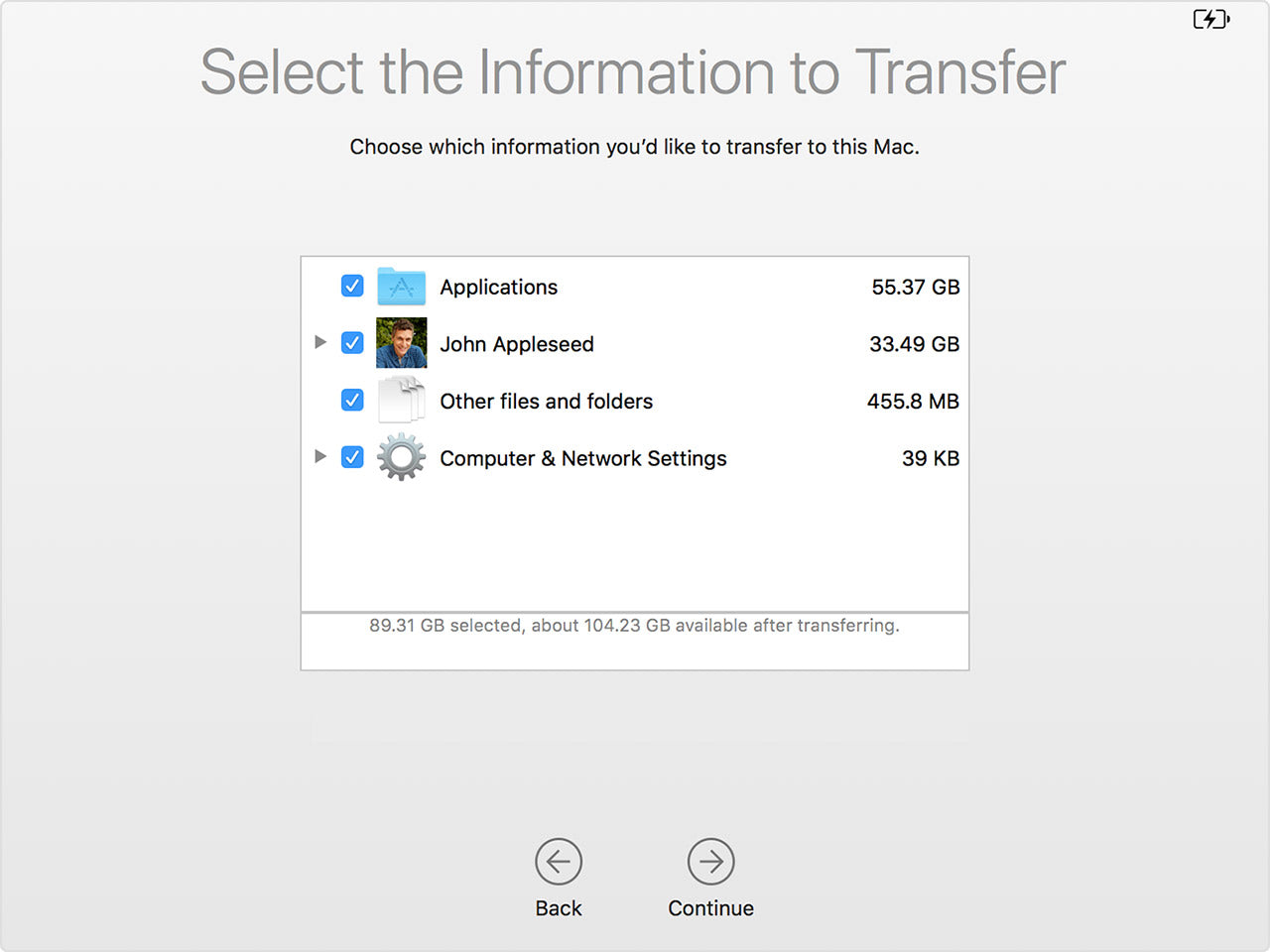
That is it! You should have a new macOS with all your applications and data restored back on the system.
Limitations of Migration Assistant
The new Mac can not be on Lion (v10.8) or earlier. If you are migrating to an old version of OSX such as Lion, then you need to use another method.
This method is not recommended if the macOS are too far apart in release. It is ok if you are moving from Sierra to High Sierra. But if your computer is on Lion, your application and core system files will not be compatible with High Sierra.
Time Machine: why you should use it
Time Machine has many features that can make your life easier when upgrading to an SSD.
You should be backing up on a regular basis and Time Machine is Apple's built in back up software that is easy to use.
To create backups with Time Machine, all you need is an external storage device. After you connect the device and select it as your backup disk, Time Machine automatically makes hourly backups for the past 24 hours, daily backups for the past month and weekly backups for all previous months. The oldest backups are deleted when your backup disk is full.
If you connect a new external drive to your mac you should see this window pop on the screen

If you dont get the pop up you can go to Time Machine app and select disk or add Disk.
The software will set up automated back ups. If you periodically connect the Time Machine, if it does not automatically start you can start a backup manually, choose Back Up Now from the Time Machine.
First the most asked question we get: Does Time Machine back up the operating system or macOS?
If your Time Machine is backing up your whole drive, yes the macOS is backed up. You have a complete back up of your Mac. You do not have to download macOS to use your Time Machine. In Sierra and High Sierra we have seen Time Machine go off to the Apple website to verify or update core files. It is not totally understood what is happening, but it is not uncommon for Time Machine to get additional files from the Apple website before restoring a Time Machine back up. Usually these files are to do with the recovery partition on the Time Machine or the Disk Utilities page.
Restore on a new SSD and the Double Clone
One of the best features of Time Machine is you can you it to restore to a new SSD. We have outlined the process in our Four R Restore from Time Machine. What if you don't have a Time Machine and/or you have not been backing up your data? No judgement here, but here is a way to fix all that. We call it the Double Clone.
The Double Clone
Instead of ordering a clone cable or an external clone case, you buy an external drive. A 1tb or 2tb drive is a good size, the major brands are Toshiba, Seagate, Verbatim or Western Digital. You dont need the SSD version, just a standard external drive.
Format the external drive. Use Carbon Copy Cloner to clone your Mac onto the new drive. Install the new SSD. Restart the Mac holding down the Option key. Select the new cloned external drive. You are now running your Mac off the external drive. Use Disk Utilities to initialise the new SSD. Open Carbon Copy Cloner and do a second clone, this time from the external drive to the new SSD. When the clone if finished, shut down the Mac, remove the external clone and restart the Mac. Go to System Preferences and set the start up disk to the new SSD. Open Time Machine, plug in the external drive, if you don't get the pop up window asking to turn teh drive into a Time Machine, then select disk or add Disk and start a new Time Machine. Please note it will erase all the clone data, be sure your new SSD is working as expected before erasing the clone. That is the Double Clone: get a new SSD and a new backup system with Time Machine!!
Rebooting off Time Machine
Time Machine does not have a recovery partition, however you can use it to restore your Mac or install a new macOS. If you want to use Time Machine in this way, plug the Time Machine into the Mac, then restart the Mac holding down the Option key. This loads the boot manager and you can see all drives attached to the Mac. The Time Machine should display as an external drive. Select it and the Mac will build a macOS Utilities page that will have Disk Utility (to initialise a new drive or erase a current drive) and install a new macOS.
How to create a macOS USB
There are a lot of options to create bootable USB to install macOS. We use the recommended method from Apple.
This is our summary of how to make a macOS USB drive. With this drive you can install macOS on a blank SSD or boot from this USB and use the tools and utilities to check or format a Mac drive.
Download MacOS
Go to the App Store, search for macOS you want and download. After it has downloaded it should appear in your Applications as "Installer MacOS". If you have already downloaded and upgraded, you will need to download the MacOS again (Apple deletes installer once it has been used).
16GB USB
You need at least an 16GB USB drive. For best results use a USB 3.0 or better. You can use an external hard drive (note: any data on the drive will be lost as it gets formatted). Go into Disk Utilities and rename the USB to "upgradeable". You can erase and rename. The MacOS creation method will reformat the drive, so it does not need to be any specific format type like Fat32 or Mac Journaled. What is important is the name of the drive, as it is used in the code below.
Using Terminal
We are going to use the command line app called Terminal to create the MacOS drive. Don't worry if you have never used it, it is very easy, not that scary. Open Terminal, it is found in the Utilities folder in Applications.
Copy this code
sudo /Applications/Install\ macOS\ Ventura.app/Contents/Resources/createinstallmedia --volume /Volumes/upgradeablePaste the code
Paste the code you copied into Terminal and hit enter. It will ask for your system password (usually the one you log on with at start up). Type Y
and return when it asks if you want to erase this drive. When it is
finished creating it will display "Copy complete". You can close Terminal.
How to use the USB
When the USB or external drive is plugged in, restart the Mac holding down the Option key. The USB will appear on screen as Install MacOS. Select and hit return. You do not need to select a network. If you are installing the macOS on a new SSD it will need to be initialised. Go into Disk Utility, Erase and name. Proceed to install macOS.
Other macOS codes
Monterey
sudo /Applications/Install\ macOS\ Monterey.app/Contents/Resources/createinstallmedia --volume /Volumes/upgradeable
Big Sur
sudo /Applications/Install\ macOS\ Big\ Sur.app/Contents/Resources/createinstallmedia --volume /Volumes/upgradeable
Catalina
sudo /Applications/Install\ macOS\ Catalina.app/Contents/Resources/createinstallmedia --volume /Volumes/upgradeable
Mojave
sudo /Applications/Install\ macOS\ Mojave.app/Contents/Resources/createinstallmedia --volume /Volumes/upgradeable
High Sierra
sudo /Applications/Install\ macOS\ High\ Sierra.app/Contents/Resources/createinstallmedia --volume /Volumes/upgradeable
How to initialise an SSD
When you get your new SSD it might be uninitialised. It needs to be initialised before use. In the PC world they call this formatting the drive. In the Mac World it is called Erase and it is a function of Disk Utilities
Disk Utility is a tool included in many places. It is found in the Utilities directory in Applications. It is included in any macOS install app. It is found in the recovery partition on a drive when a Mac is restarted holding down the keys Command + R. It is also a part of the Internet Recovery boot up. There are many reasons why you would want to erase a drive, this guide is focused on initialising a new SSD, however for readers who are looking at general information we have added the following warning...
Warning: Erasing a disk will delete all data on the disk. Never initialise/erase a drive that has data on it that you want to keep. I know that sounds obvious but you would be surprised with the support calls we get :-). Four steps to initialise a new SSD.
Open Disk Utility
When you start Disk Utility, in the sidebar are the drives attached to the Mac. Select the disk name, not the indented volume name.
Erase button
Click on the Erase button. If there is no erase button select the drive again.
Options
There are two to three fields that need to be selected.
Name: Enter a name for your disk, such as "Macintosh SSD"
Format: Choose APFS (for Mojave, Catalina, Big Sur, Monterey and Ventura) or Mac OS Extended (Journaled) for earlier macOS like El Capitan
Scheme (if available): Choose GUID Partition Map
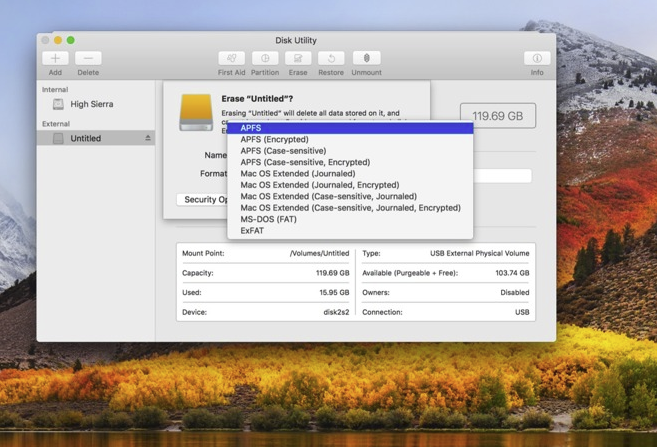
ERASE
Click the Erase button and the SSD will be ready to use.
How to clone with SuperSuper!
Please note: this process cannot be used to clone a Windows partition created by Boot Camp. We recommend WinClone by Twocanoes Software. It is commercial software requiring a license to use, however it is not affiliated with our company and that is not an affiliate link.
Before cloning, the SSD needs to be initialised, if that has not been done, please follow our instructions above.
The process is really only two steps...download and run. Superduper! is very simple but powerful piece of software.
Download and install
SuperDuper! software by Shirt Pocket (free download).
When the download is complete, install in your Applications folder.
Double click on the SuperDuper! icon to run
Clone
Choose your source (Macintosh HDD) and destination (Macintosh SSD) drives. Click Copy Now to begin. You will be notified when it is complete.
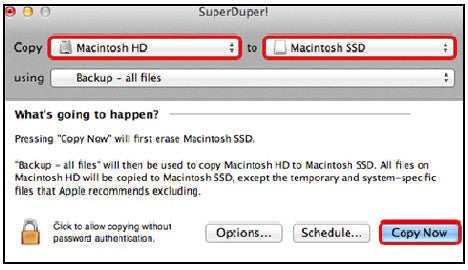
Simple Questions answered
Is the SSD the same physical size as my current hard drive?
Up until the 2012 iMacs, Apple has used a 3.5 inch hard drive, and the standard SSD drive is 2.5". To secure the SSD into the 3.5" space in the iMac you need a bracket. From 2012 the 21.5" iMacs came with a 2.5" drive. From 2017 the 27" iMacs shipped with a 2.5" hard drive.
Can I use any SSD here to upgrade my iMac?
Every iMac (including PCIe SSD iMacs )have a SATA port for a standard SATA hard drive.
Do the PCIe SSD iMacs use a standard M.2 SSD?
No. It is only standard in it's physical size. A standard M.2 drive will not work. Apple has made their drives proprietary.
Are the 2.5" SSD drives faster or better the larger the size?
All our current SSDs are the same speed and quality. The 275GB is as fast as the 2TB.
Do I need a bracket to install the SSD?
Yes. If you are replacing a 3.5 inch hard with a 2.5" SSD you will need an adaptabracket.
Do I need any special tools?
For the pre 2013 models you need a small phillips screwdriver and a Torx 6 screwdriver. These are standard tools, found in many kits and available at hardware stores like Bunnings. Everything you need is in our screwdriver tool kit. The Aura SSD kits include all the tools you require.
Can I clone a bigger drive onto a smaller SSD?
No. If you have 900gb of data on a 1TB hard drive, you can not clone this onto a 525GB SSD. The cloning software we recommend does not selectively clone. It is all or nothing.
Does the hard drive and the SSD have to be the same size?
No. As long as the source (current hard drive) has less data than size of the new SSD. So 300GB on a 1TB hard drive will clone onto a 525GB SSD.
What size SSD should I buy?
We recommend you look at how much data is on your hard drive and then get an SSD at least 20% bigger than the data you have. We have found the optimal free space for an SSD to work with virtual and swap files is 20%. Aim for 30 to 40%. It all depends on your work flow and how much data you store and delete.
Can SuperDuper! clone a windows parition?
No. We recommend Winclone for this type of clone.
My cloned drive will not boot
From Big Sur macOS Apple introduced "Signed System Volume". This means only a disk "sealed" by Apple can boot. The cloning software we recommend uses Apple's replication utility to make a duplicate but we are still getting reports of cloned drives that will not boot. If you are having an issue, here are some troubleshooting tips.
macOS install
If you have cloned your drive, after installation, it will not boot, the quick and simple solution is to reinstall macOS. Now that the OS is in it's own separate disk volume, reinstalling the OS does not affect the data on your drive. To get the latest macOS, restart the mac holding down the keys "option" + "command" + "R" and the mac will use internet recovery to download the latest OS that will run on your mac. Choose option install macOS and follow instructions. Do Not format or initialise the drive.
If you want a specific macOS version, you can only do that by creating your own macOS USB installer. See instructions above.
Start again
Install macOS and there is an option at the end of the install to transfer data from another Mac. Connect your old mac drive, transfer the data onto the new macOS.
Revision log (what has changed)
If you have read or downloaded this guide in the past, you might want to know what has changed, how have we updated this guide.
January 2023
Updated cloning instructions, added new clone troubleshooting tips.
October 2022
Major updates! Brought back SuperDuper!, cloning is easier, added External SSD, Upgrade MacOS installing and USB creation.
June 2021
Updated Internet recovery information
December 2020
Updated macOS USB installer instructions to Big Sur
September 2020
Big update: we changed our recommendation to use Recovery Mode to install macOS. Add Transcend SSDs. New external clone instructions. New Double Clone technique. Rewrote macOS install and Time Machine section.
August 2020
Replaced SuperDuper! software with Carbon Copy Cloner.
May 2019
Brought back the old cloning method, it is now called the External Clone Method. The reason is a lot of customers like to use third party software to clone.
April 2019
Updated the Aura Pro X to the Aura Pro X2 SSD
February 2019
Updated dates for server download error. Updated how to make a MacOS installer USB details to Mojave. Added work around for the El Capitan corrupt error: "This copy of the install OS X El Capitan application can't be verified. Added MacOS installer USB to accessories.
Superduper! now have a secure website we can link to, changed link from a Google search to a direct link to their website.
January 2019
Fixed wording that sounded like we give you a free cloning cable. Cables must be bought separate. They are part of SSD kits, but not included in standard SSD drives.
August 2018
Why you can not restore from Time Machine if your Mac has High Sierra on a drive formatted with macOS Extended Journal (part of Time Machine: the good, the bad and the ugly)
July 2018
We now do not recommend using Time Machine to restore on to your new SSD if you have a mechanical hard drive formatted with macOS Extended Journal. You can only clone.
April 2018
Updating How to Install macOS page. We are troubleshooting installs everyday, and updating information on these pages. It appears a lot of issues revolve around updated EFI. Please check your EFI before doing too much troubleshooting. Booting off Time Machine with an out of date EFI now seems to be problematic
March 2018
In Four R method Time Machine: Replaced default format of extended journal to APFS must be used for High Sierra)
Updated the High Sierra create a USB installer script: we had it wrong.
Added two new topics: Using Migration Assistant and Unknown Time Machine features.
February and March 2018
New APFS format structure. We added the Apple recommendation to use APFS for High Sierra. Updated the How to Initialise an SSD and updated the Disk Utilities image to show all the new format options.
January 2018
We added information about Time Machine recovery partition. If you have a Mac that can not use Internet Recovery, then the recovery partition on Time Machine can be used to restore an macOS. Areas updated were Fresh macOS and How to Install macOS.
December 2017
Updated scripts to High Sierra.